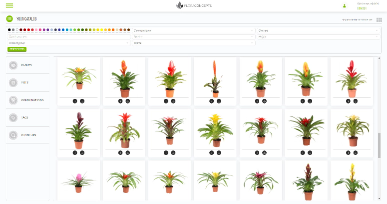
Your collection of plants, pots and more

Create combinations with one or more elements

Create trolleys, store tables and more!
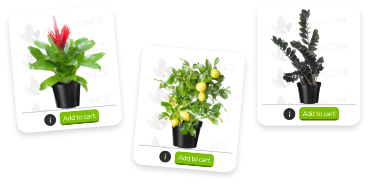
Find perfect product images

Display your products in the right layout

Upload your own photos into Floraconcepts
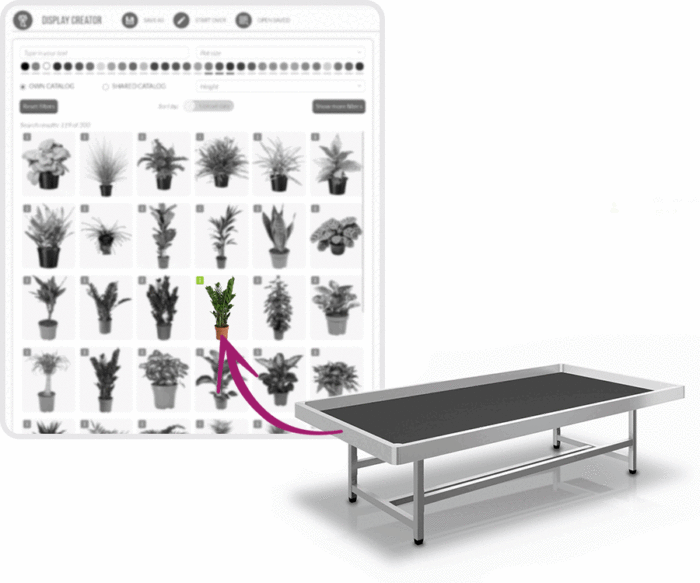
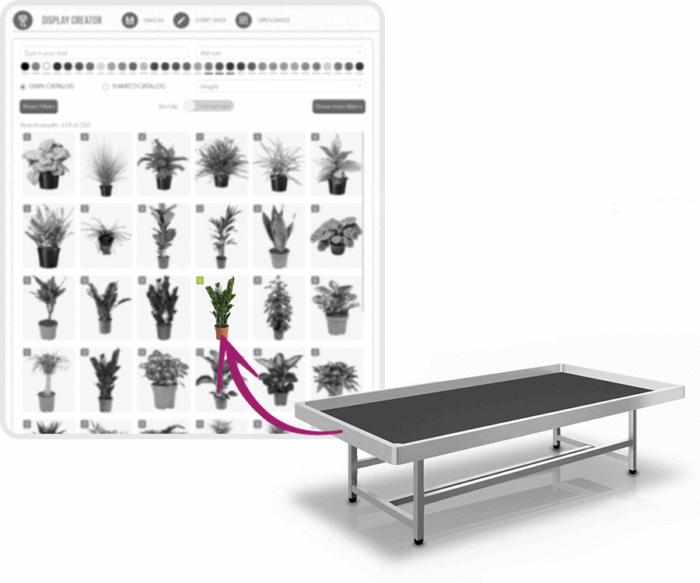
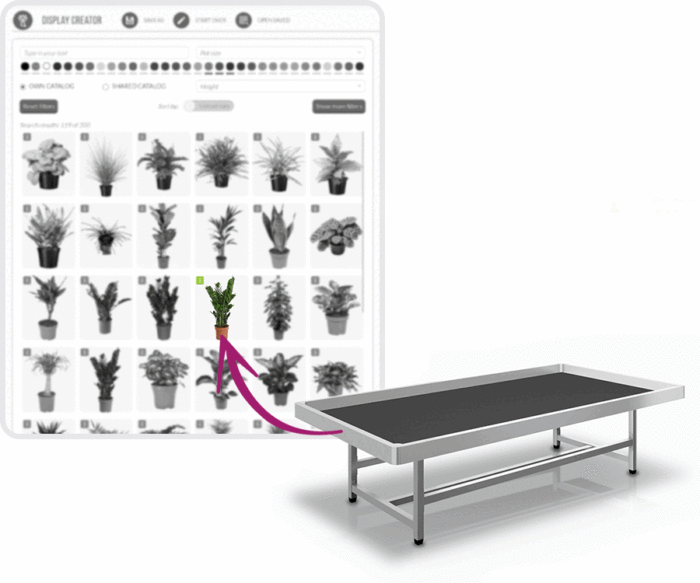
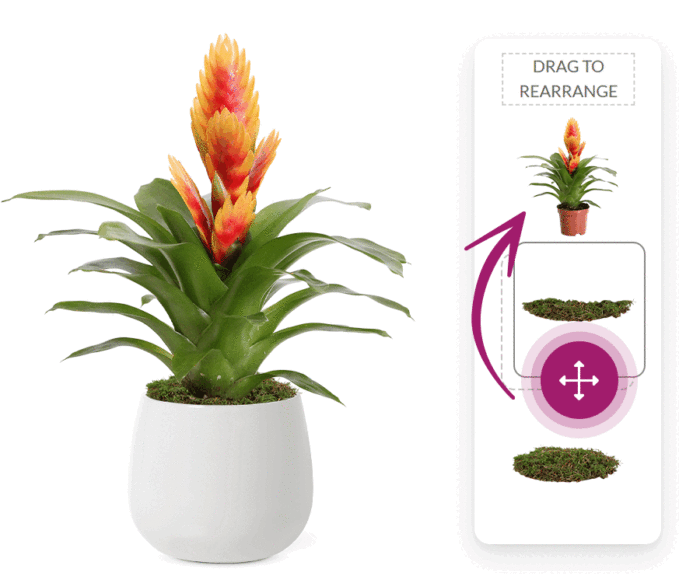
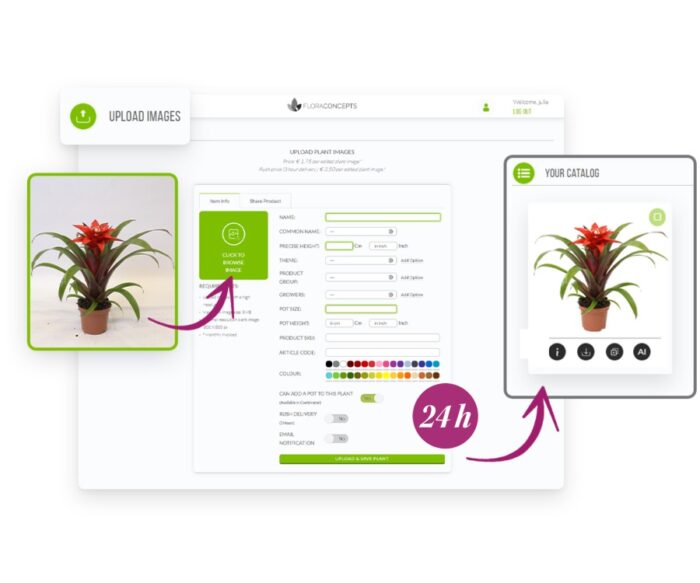
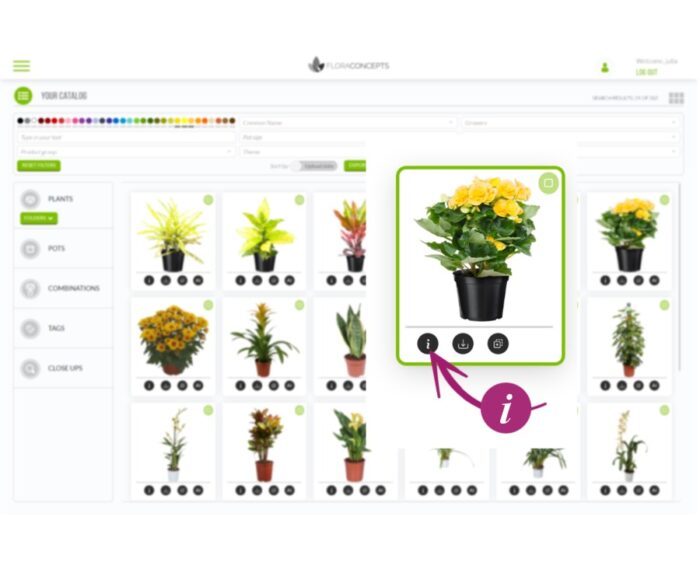
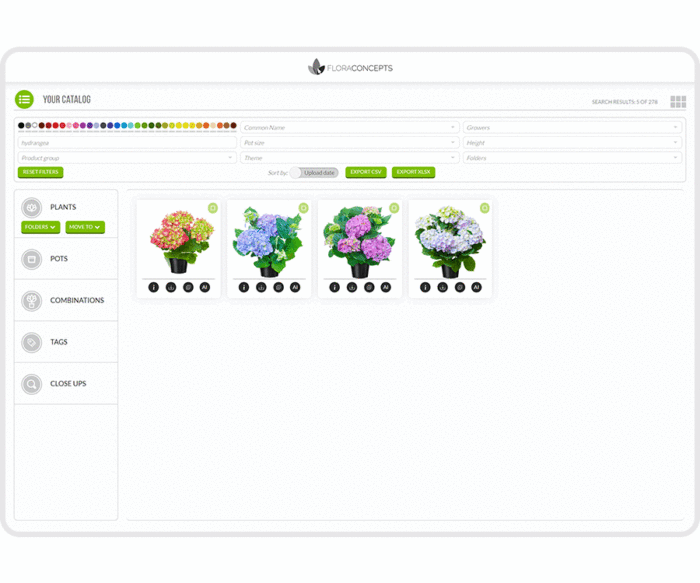
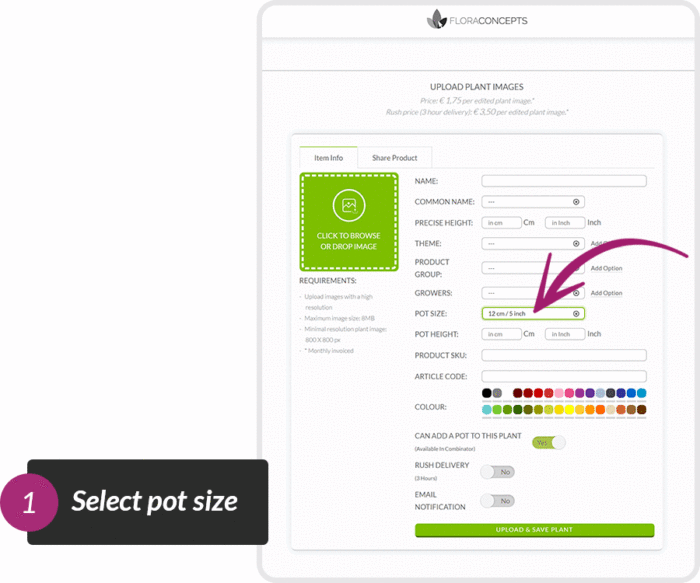
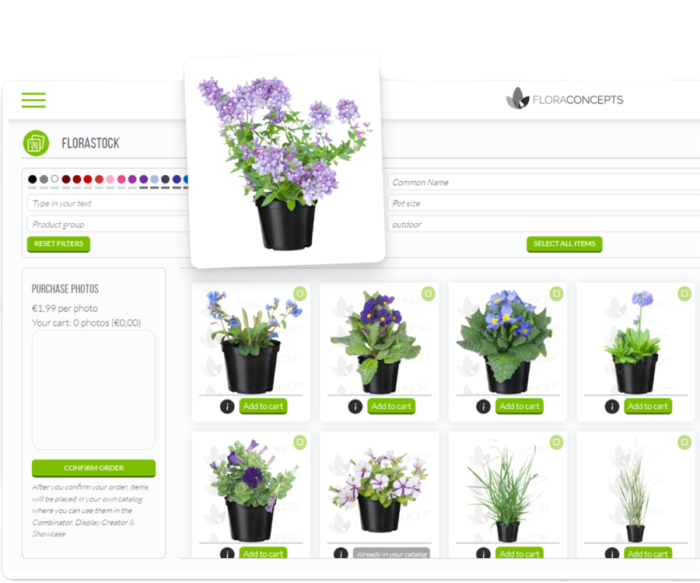
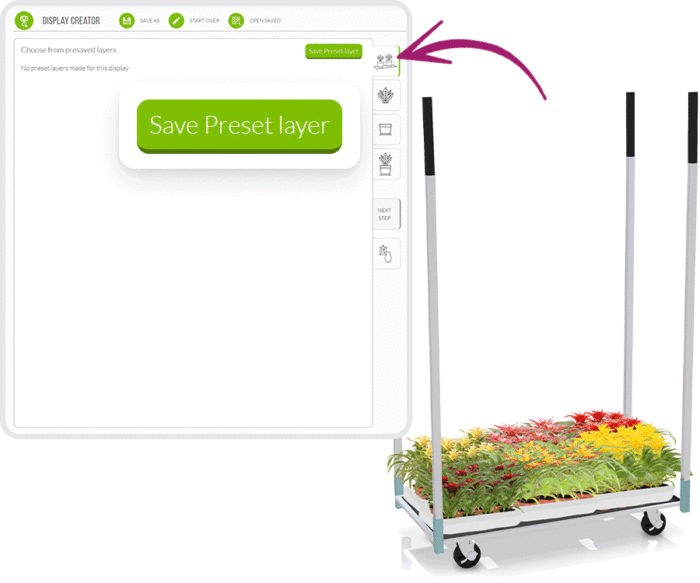
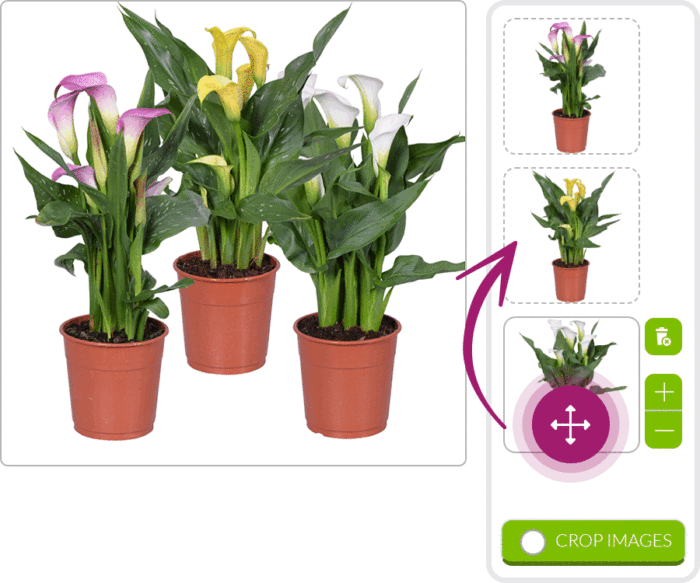
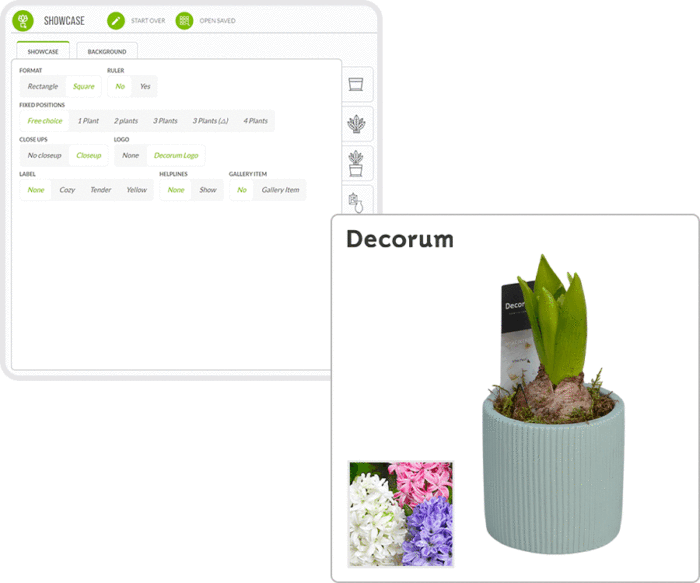
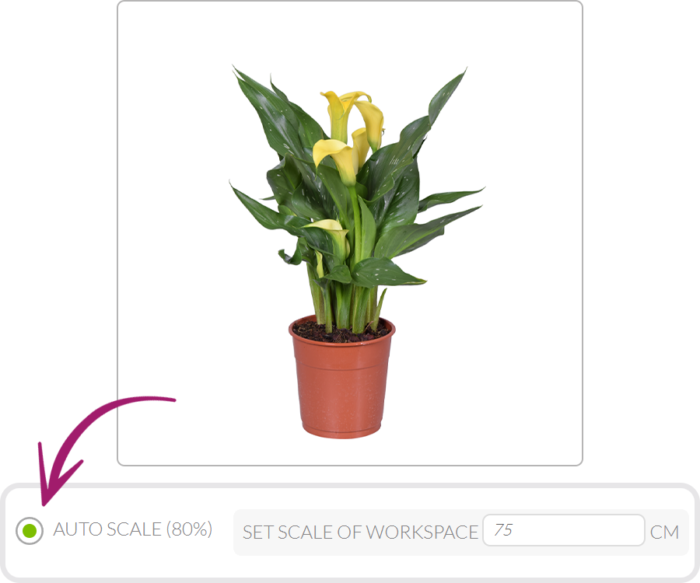
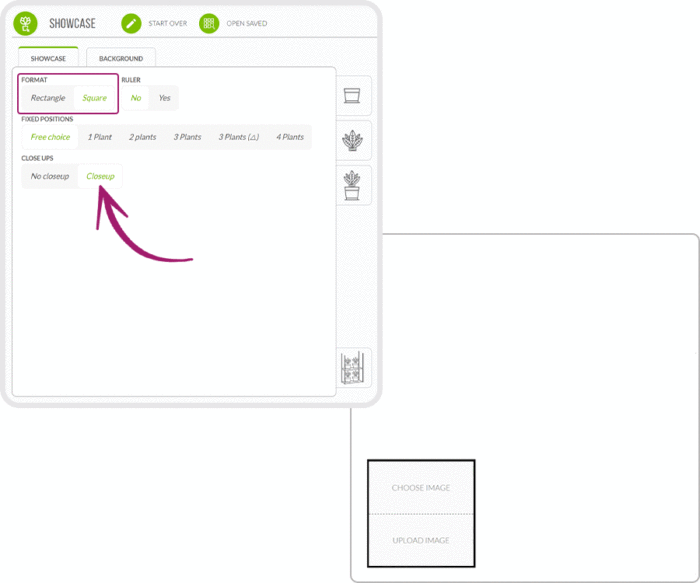
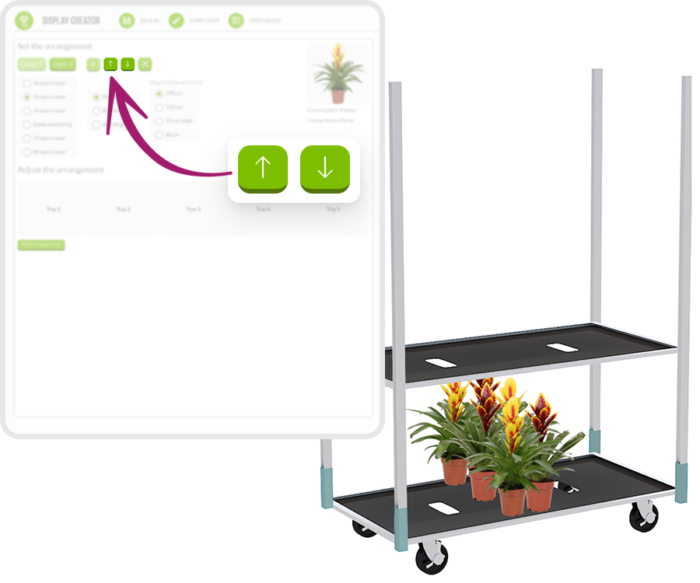


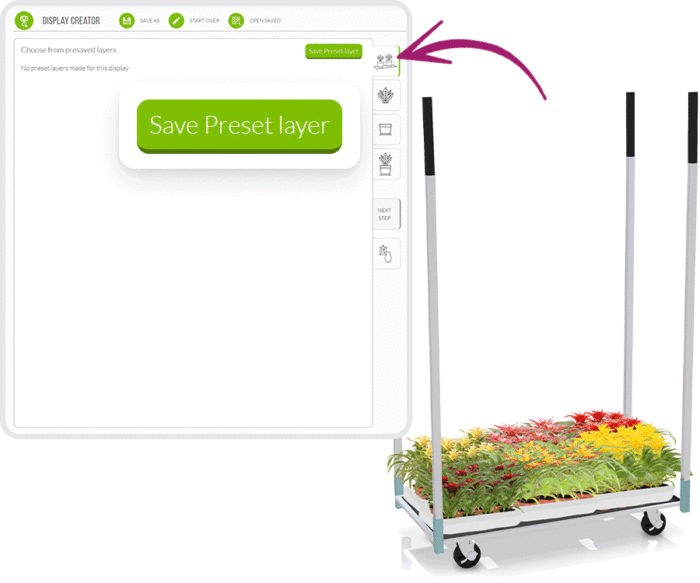
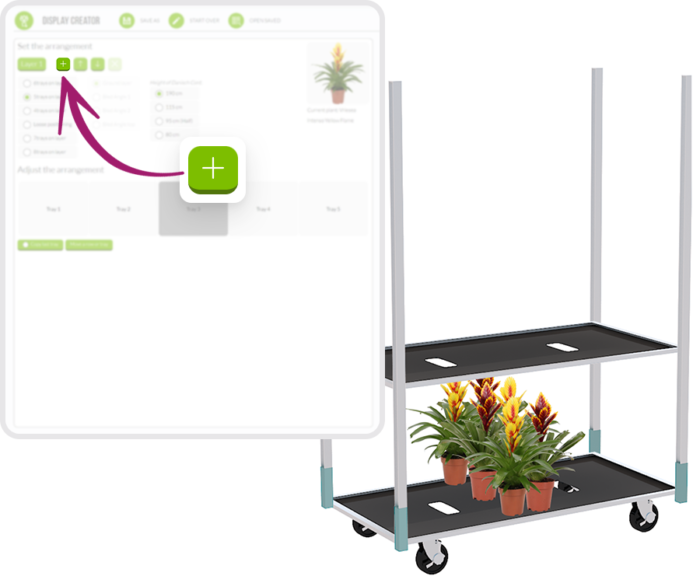
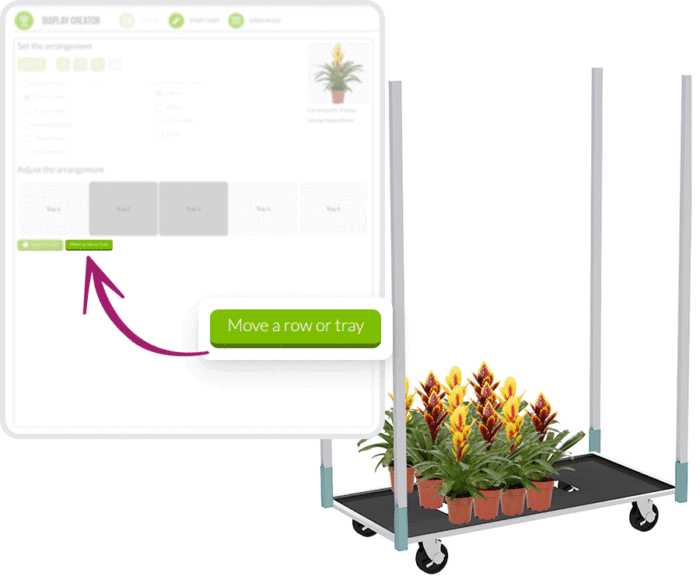
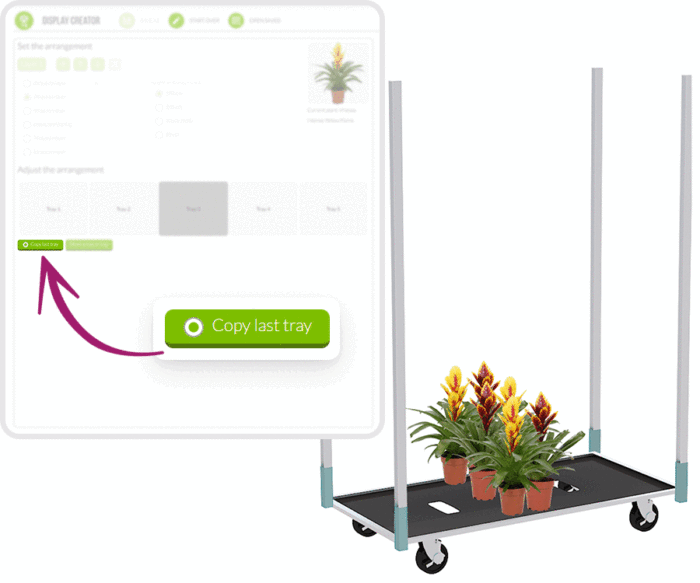
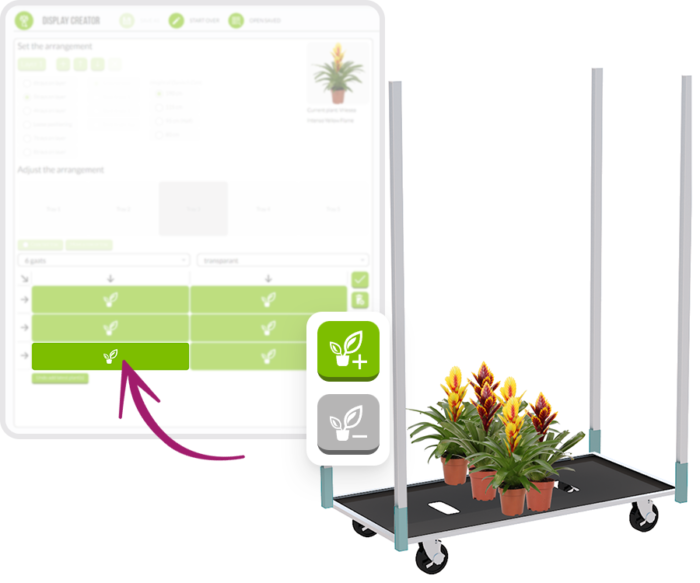
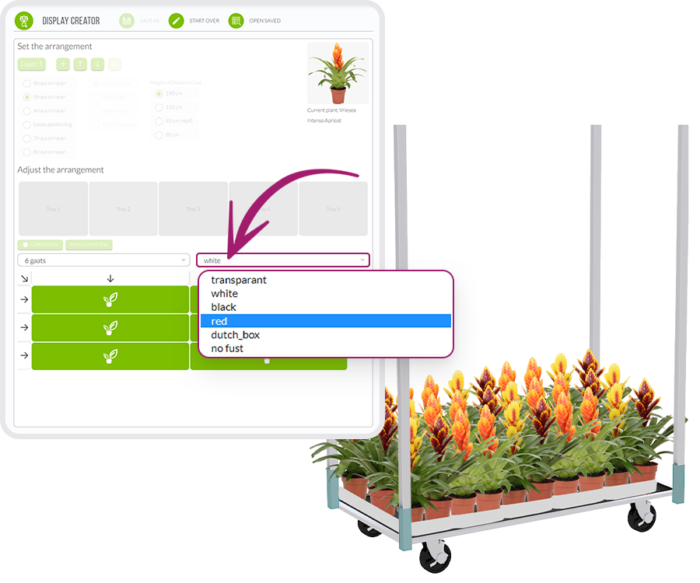
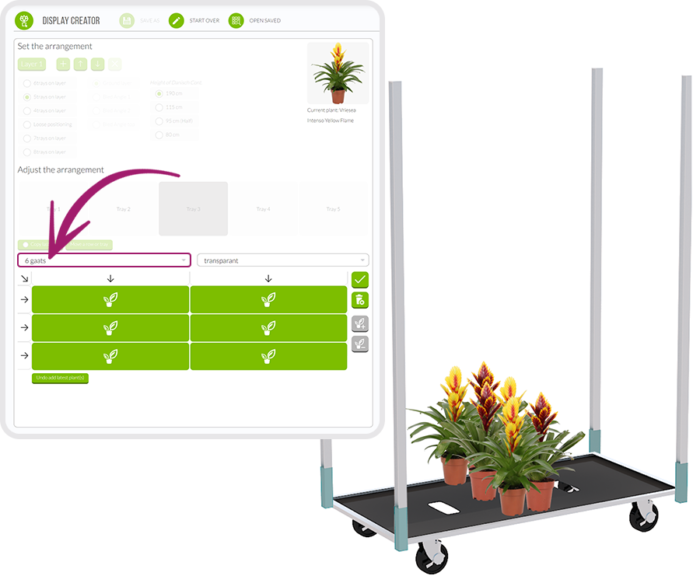
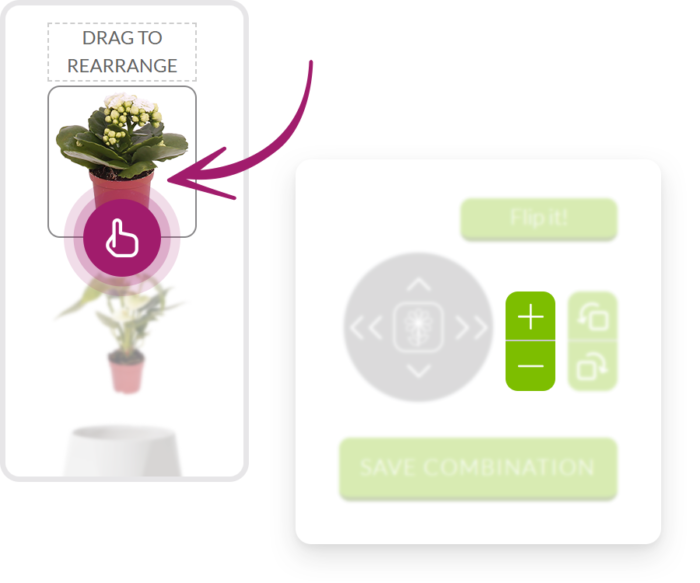

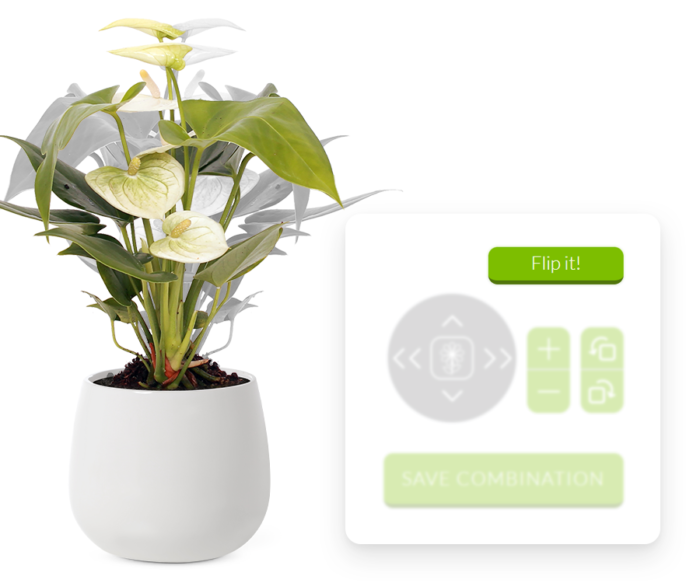
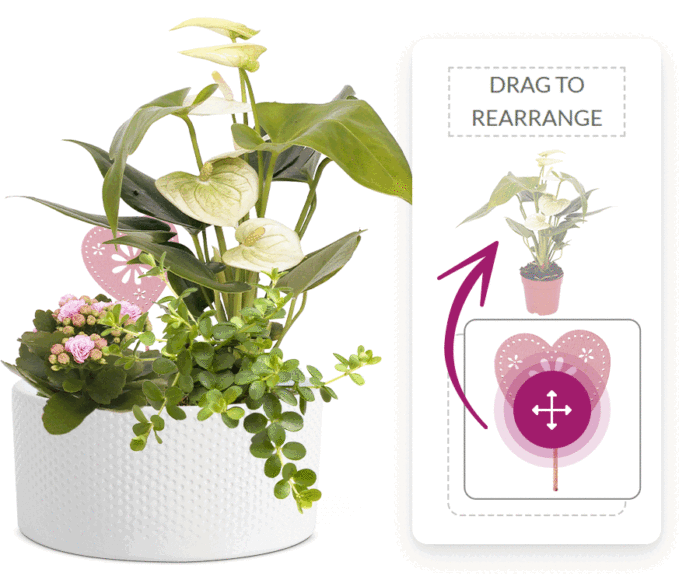
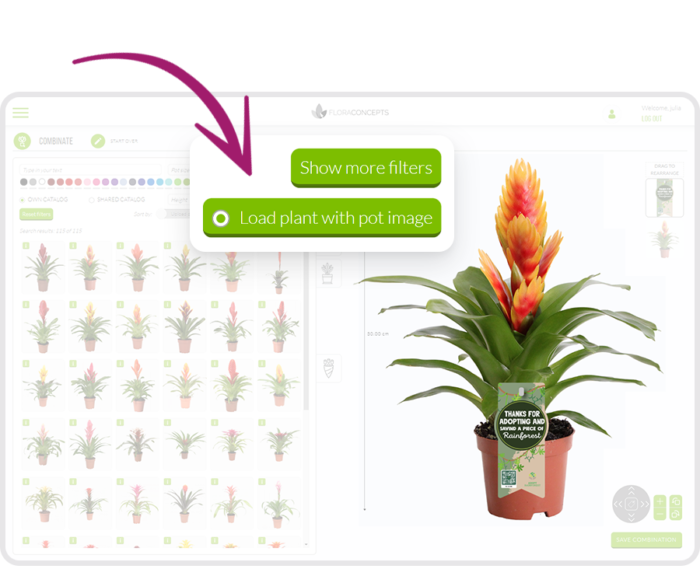
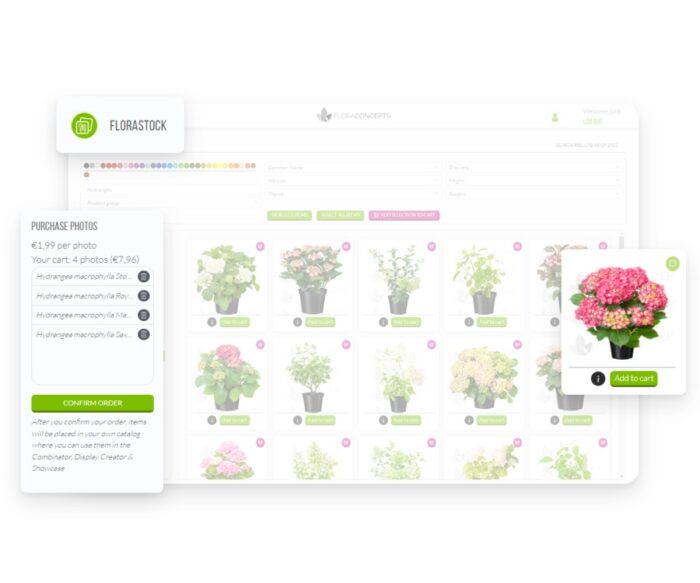
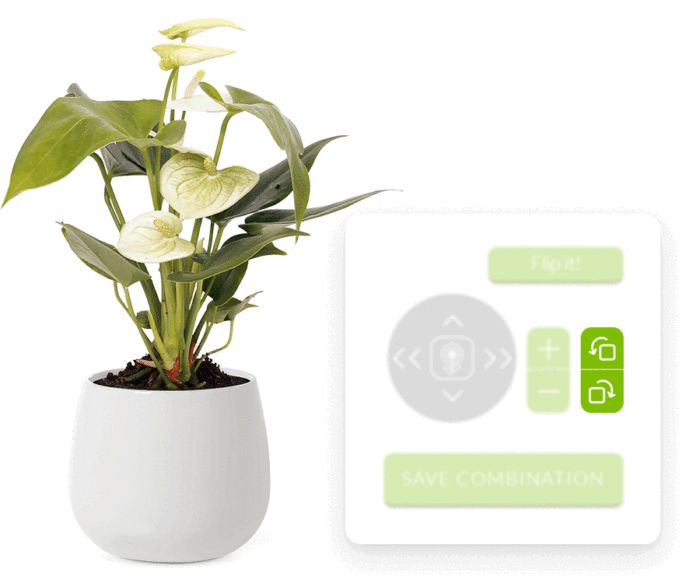
Chat with us via WhatsAPP!